Welcome to the help section
Supplier Address Book & Contact Update
Click on the Heading to Proceed to the Section
Address Book Update:
Click here to view a tutorial on Address Book Update
This is a new feature within our Amway Supplier Order Management Portal that provides you, the Supplier, the ability to view & maintain your Company’s supplier address book information such as Company mailing address, emails, and specific contact information that is kept in Amway’s system. With this new tool, your company can also view important setup information like freight & payment terms, remit to email addresses, etc.
It is important that the Amway buying team has up to date contact information for your company. All system generated reports are sent to your company’s email address, i.e. Supplier Order Management Portal Daily notifications and PO overdue acknowledgement reports. If the email address are incorrect or valid, these may cause delays in notifying your company of important orders that require action of your company.
Please Note: this is separate than the Admin>Work with Users screen. The Work with Users is a separate table in which the Supplier Admin is responsible for maintaining users in your company to access the Supplier Order Management Portal.
Supplier Address Book:
1. Move your mouse over Master Supplier Data & select Supplier Address Book.
2. Select a Supplier Address Number from the drop down to view & edit information. A description is provided next the supplier numbers that helps Amway & the supplier distinguish between the various supplier numbers.
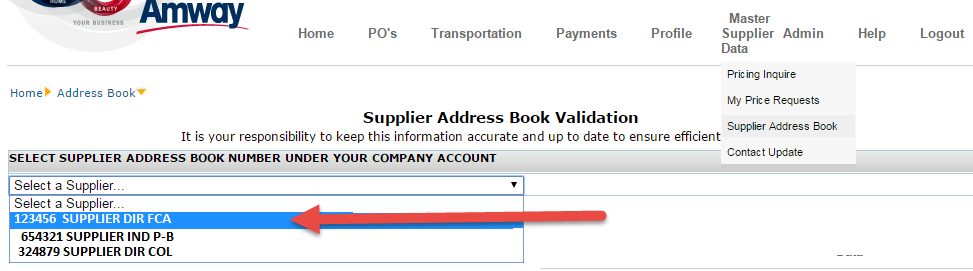
Supplier Note: Amway sets up multiple supplier address book supplier numbers based on different freight/payment terms that are required to be setup for your Company. Please discuss with your buyer if you believe any supplier #s could be consolidated/removed/etc.
3. After selecting a Supplier number, the page will default all the information setup for that supplier number.
4. View the Supplier Data section which will display the critical setup data for that particular supplier number you’ve selected (i.e. Payment terms, freight terms). Also, if you have requests a different payee billing remit to address for different items, then that would be another reason for the multiple supplier numbers.
5. If you need to submit a change to your Company Mailing address, enter the new address in the editable fields.
6. If you require a Company Name change, you must contact your Amway Buyer directly.
7. Add/revise any email addresses. You must have at least have 1 email address in the Supplier Company Email box.
8. If you require a change to your payment ACH banking information or payee general information, please email your buyer directly and they will need to submit a ticket on your behalf to have this information updated.
NOTE: Please keep in mind when revising your company email addresses those individuals that need to continue receiving any Supplier Order Management Portal PO notifications or other Order notification emails (such as Overdue acknowledgements).
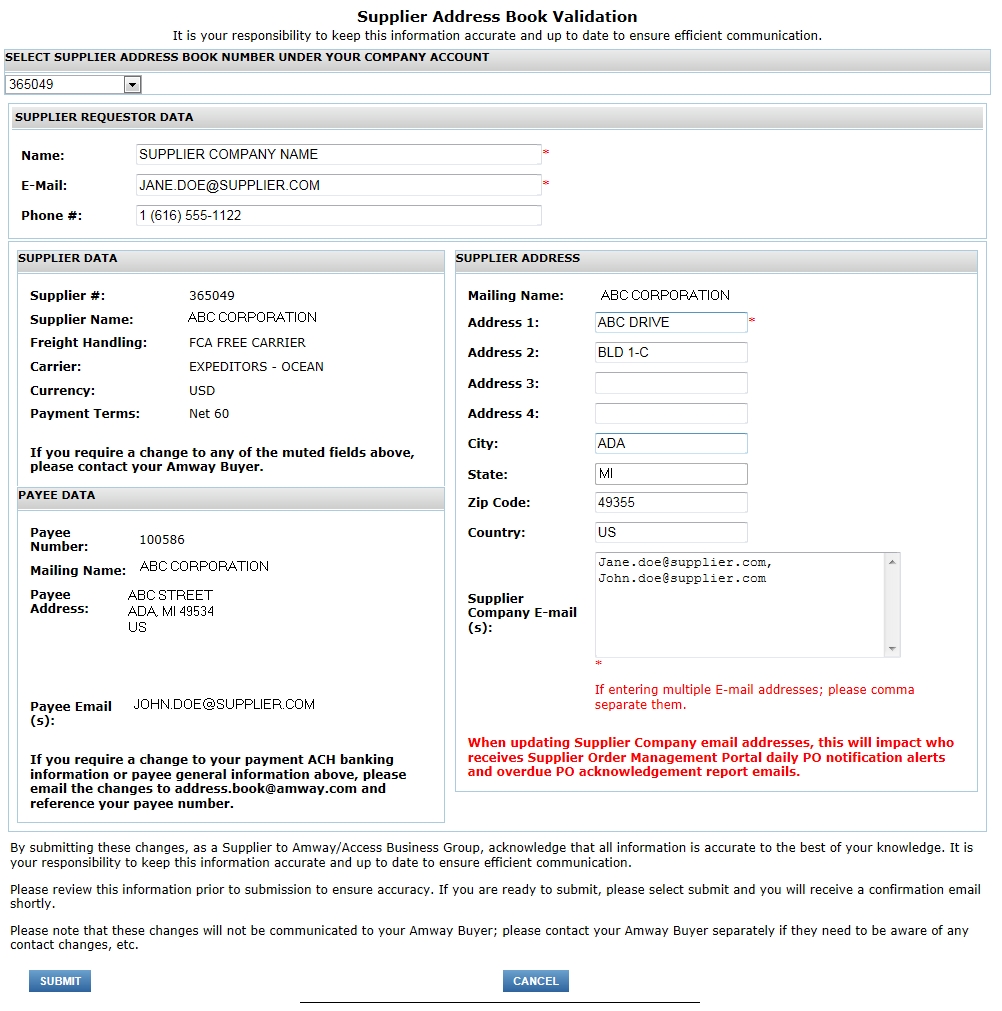 8. When you are complete making any necessary changes, please review the text that is displayed at the bottom of the page and then select Submit. To cancel your changes, select the cancel button.
8. When you are complete making any necessary changes, please review the text that is displayed at the bottom of the page and then select Submit. To cancel your changes, select the cancel button.
 9. You will receive an email confirmation of the changes you have made. These changes are submitted directly into our system.
9. You will receive an email confirmation of the changes you have made. These changes are submitted directly into our system.
